Global Spare Parts Search
Stop searching, start finding
.png?width=300&name=BOM_Self_Service_Header%20(1).png)
Product update: Enhanced data enrichment with intuitive workflows
What's new?
SPARETECH now provides you with better tools to review and apply Data Enrichment Insights to your material data.
View related insights
We are now also pointing you to related Insights categories for your selected material(s) so you can better decide where to take action first.
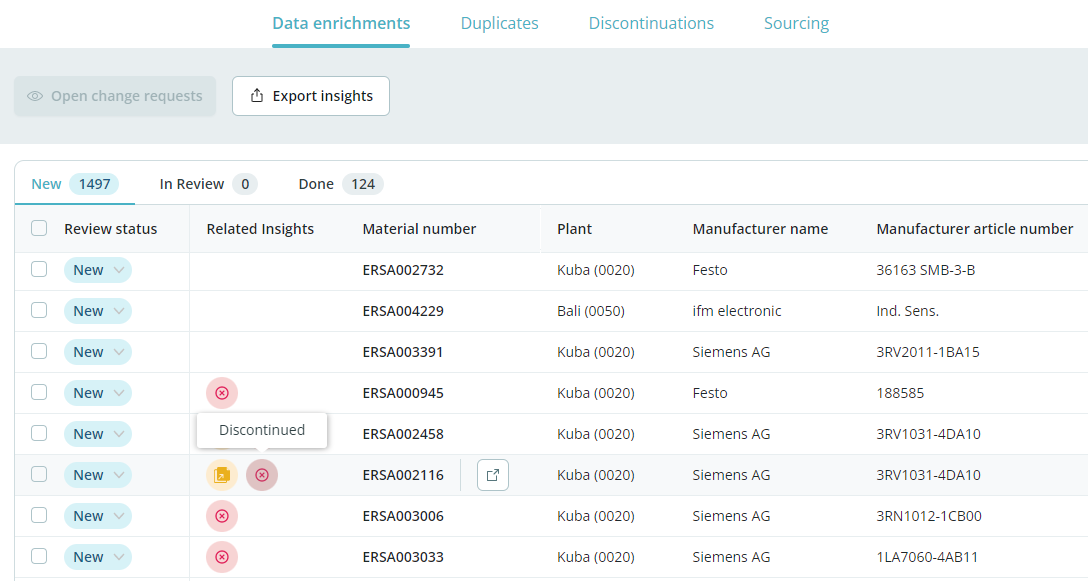
Create change requests based on data enrichment suggestions
You can create change requests from data enrichment suggestions without leaving the context of the Insights page.
- The data enrichment detail view includes a direct path forward to creating a change request.
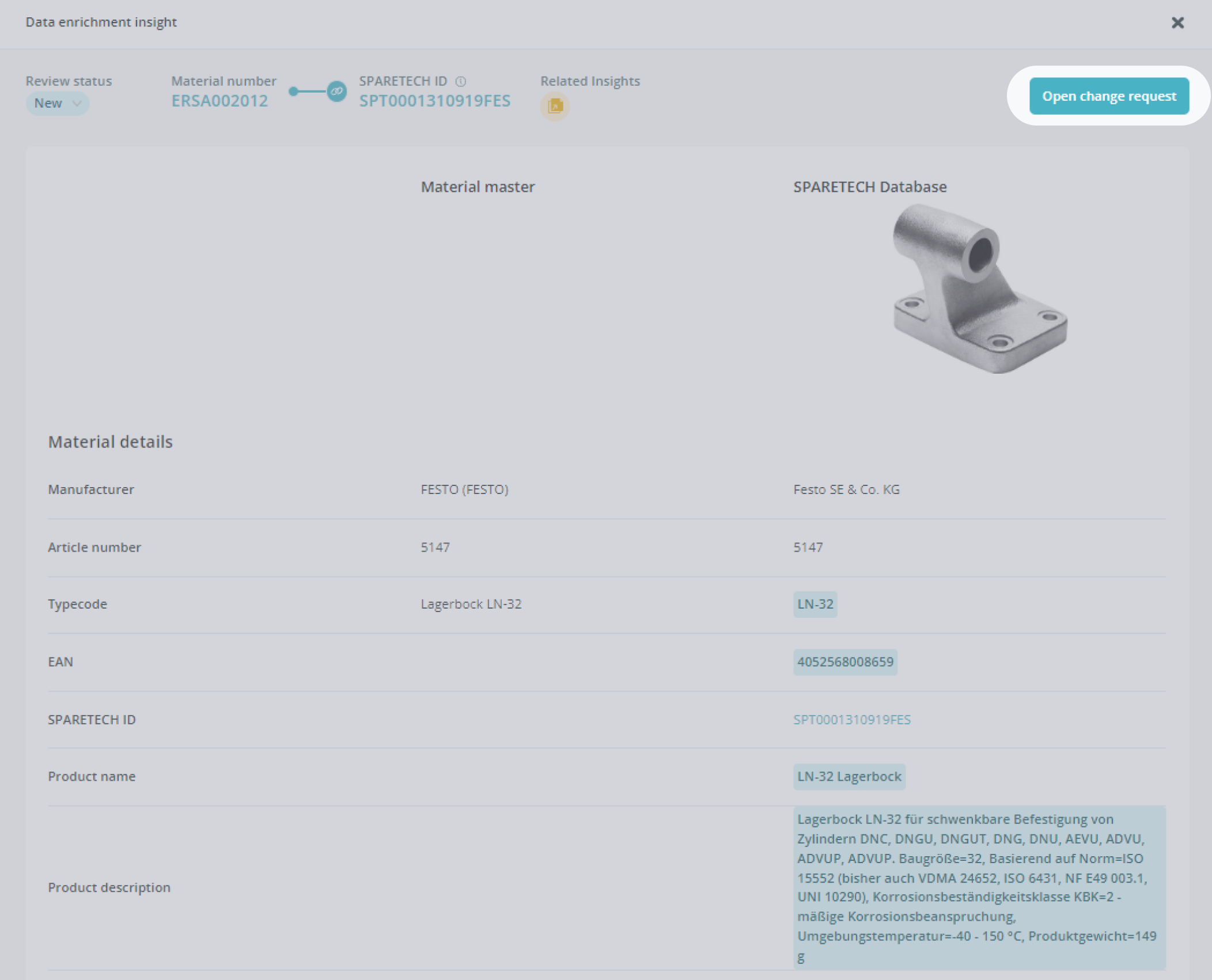
- When creating a change request based on an insight, suggested values can be individually accepted, rejected, or edited as needed.
- Depending on the type of data field, you have the option to amend or change the suggestion.
- We’re also validating the changes against your customized configuration. When asked to edit invalid fields, you can do so in-line or even edit the suggestions in the full change request form.
- The full change request form gives you the option to also amend or change fields that are not part of the data enrichment suggestions. This can come in handy when the suggestions contain information that you want to store in other fields.
- Note that here we will validate all fields against the form configuration, so you will always have to resolve all the conflicts (including adding missing mandatory information) before creating the change request. This is how we make sure that only data enters your system that is complete and compliant with your company guidelines.
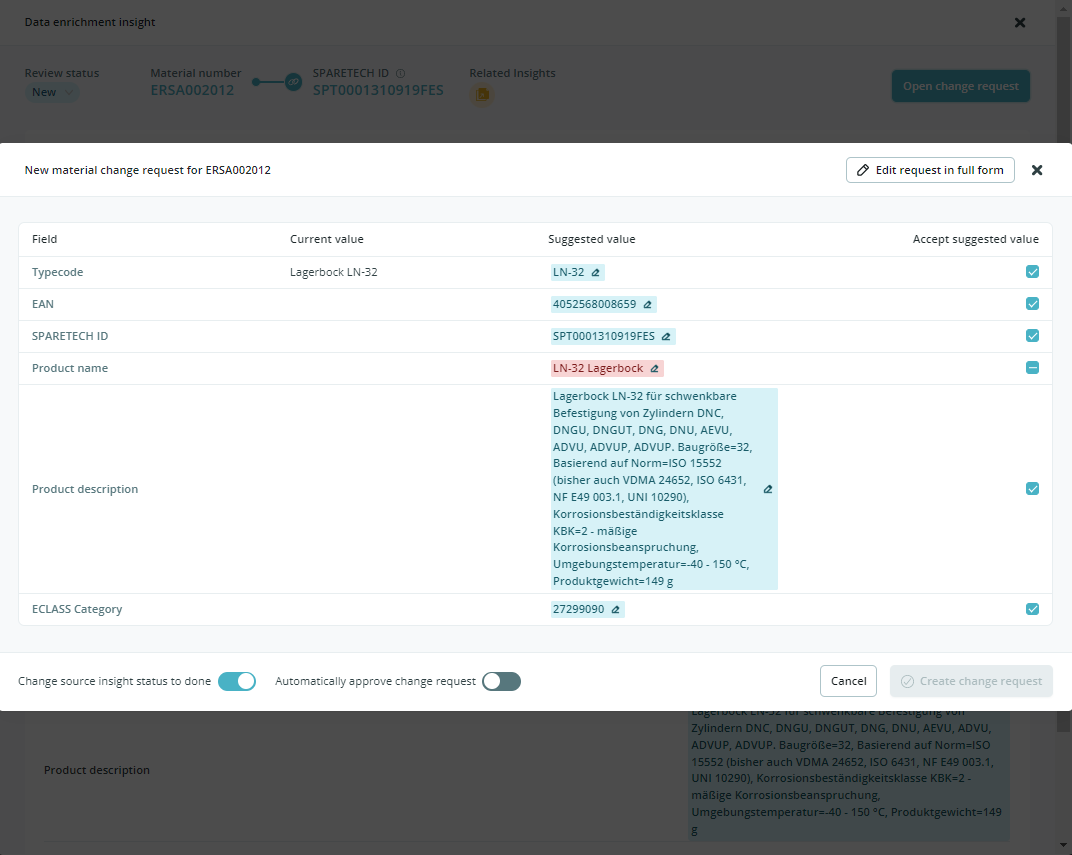
A change request is created based on the accepted changes and other edits. The change request can then be approved by the relevant users in the company. Approved change requests are ready to be exported in the ERP ready format, or to be picked up via API.
The change request status (including a log of past statuses) is displayed on the related Insight detail view, and vice versa.
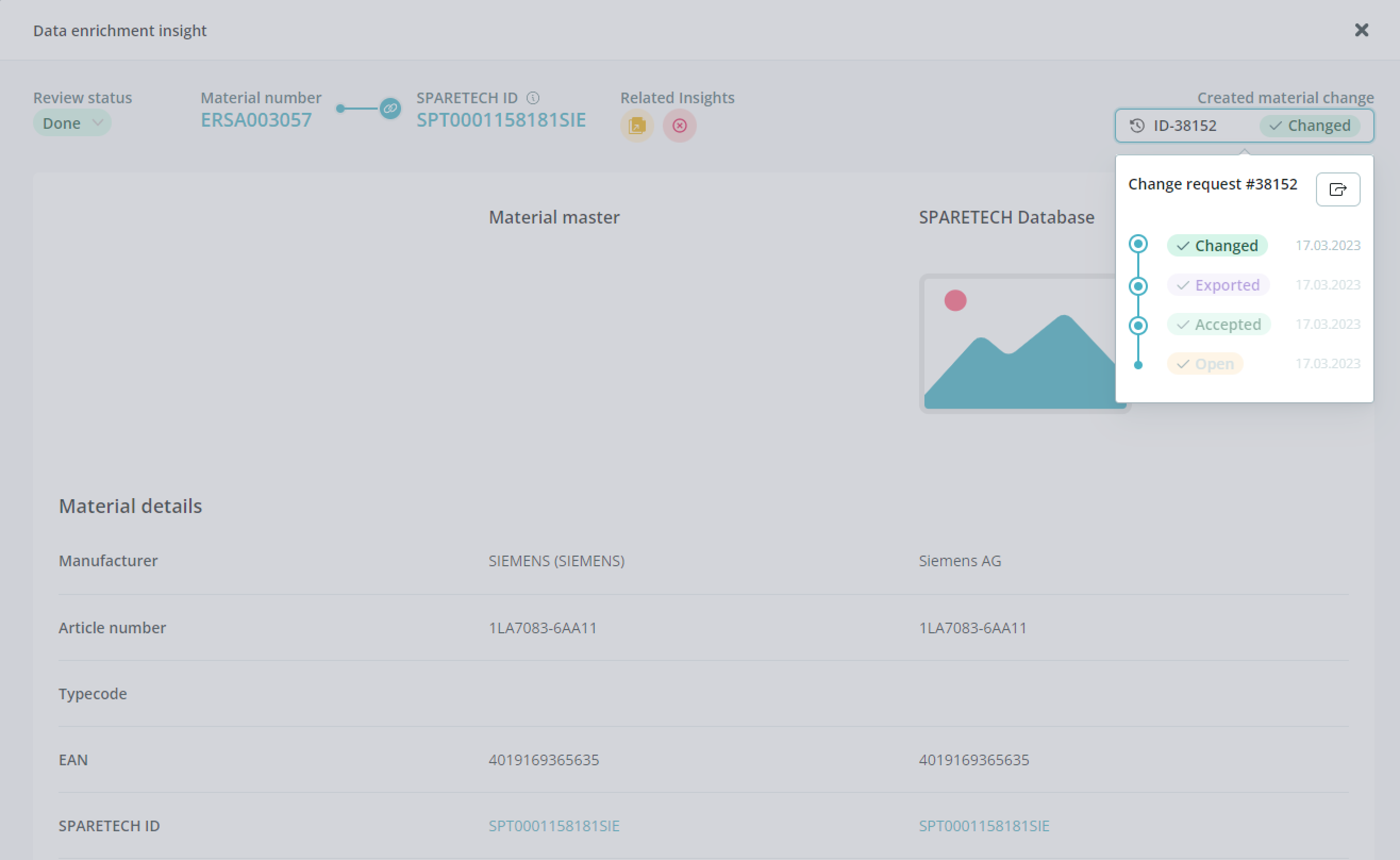
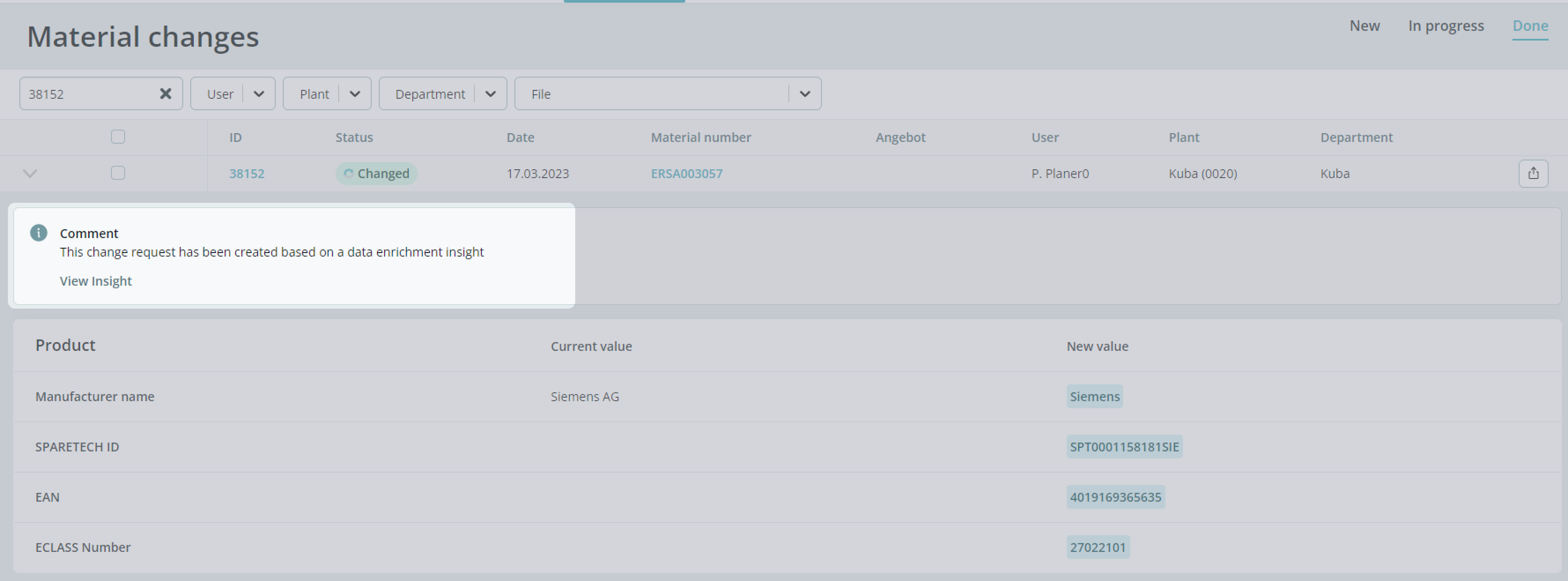
Review and apply multiple insights in no time
When you select multiple line items in the table, the corresponding change requests open in a new side panel. Here you can easily review, edit, and create one change request after the other.
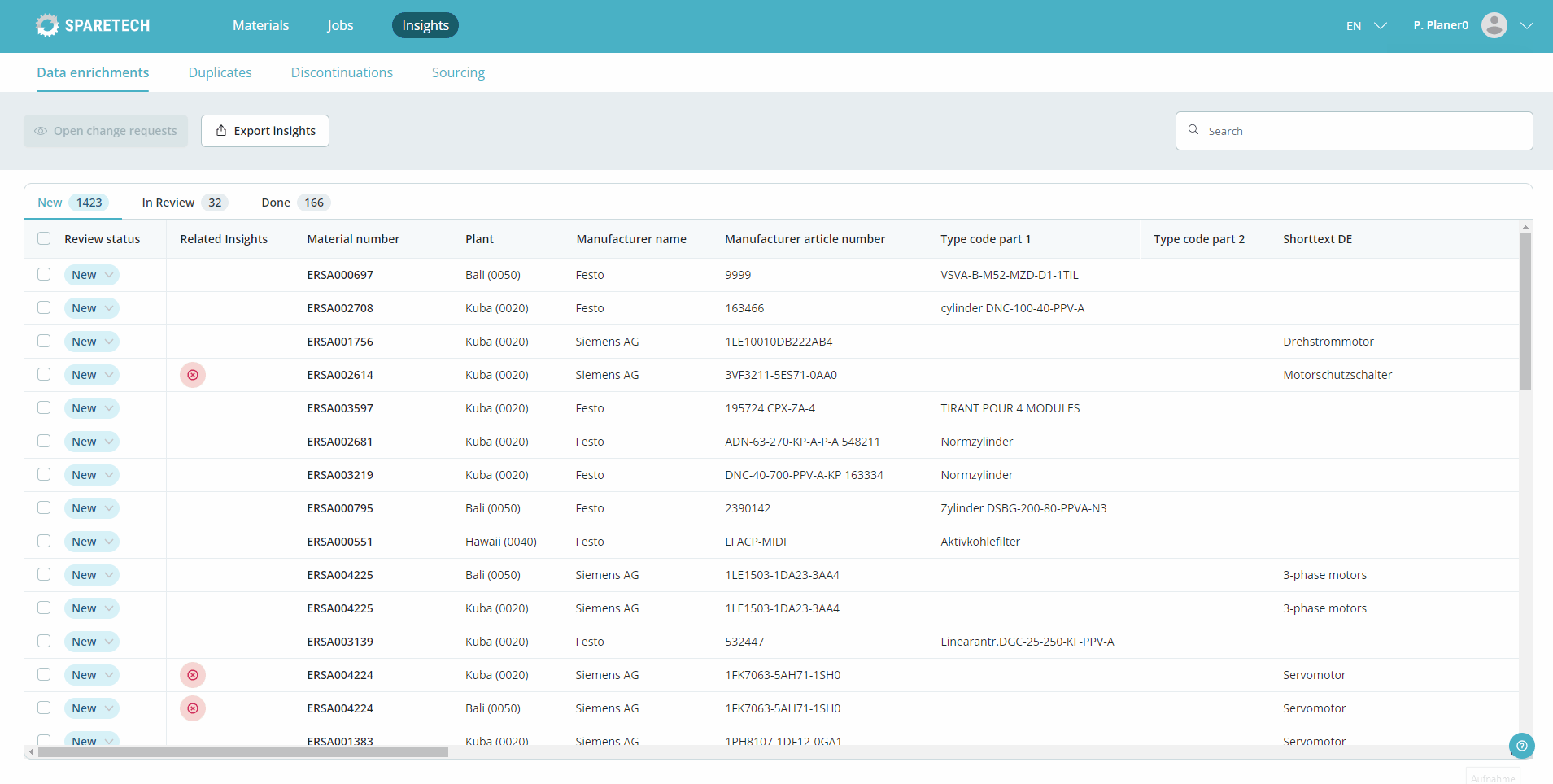
Change review status for multiple insights at-a-time
Select multiple Insights in the table to change their review status simultaneously.
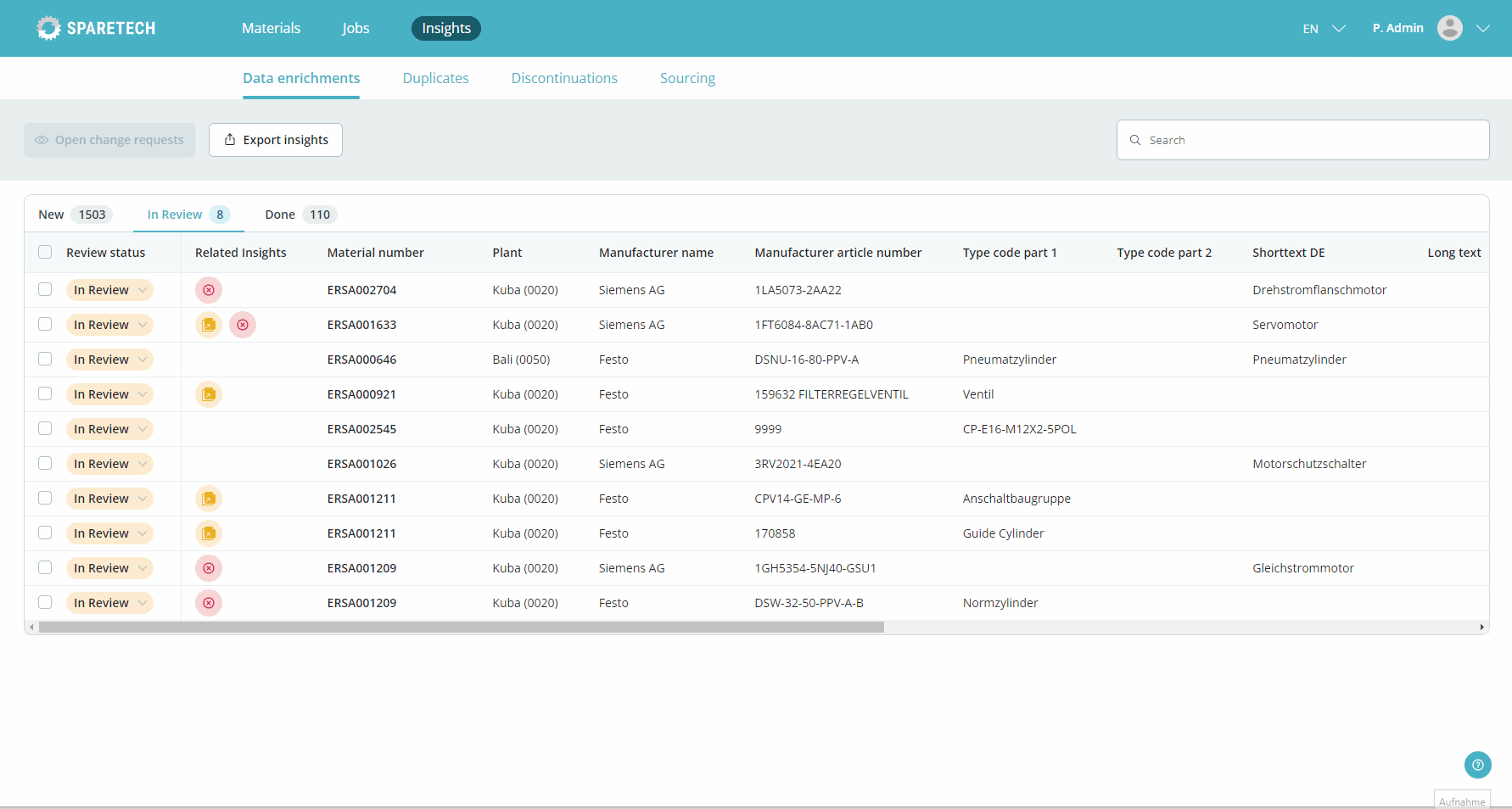
Good to know
Roles and Permissions
The presented features are available for all users with Insights permissions.
- Material Planners can create change requests for materials that are used in their plant. In all other cases, the change request button is disabled.

- Material Uploaders can create change requests for all plants below their business entity if they also have the Planner role.
Data Enrichment Processing Preferences
There are two settings to decide what should happen with a change request status and Insight review status when a change request is created:
Auto-approve change request:
- Uploaders have the option to advance the status of the change request directly to Accepted when the change request is created. This saves them the manual approval process so that changes are immediately ready to be processed to the ERP system..
- For Material Planners, change requests always require approval, so the toggle is always inactive.
Advance review status to Done:
- The Insight review status will automatically be updated when the change request is created.
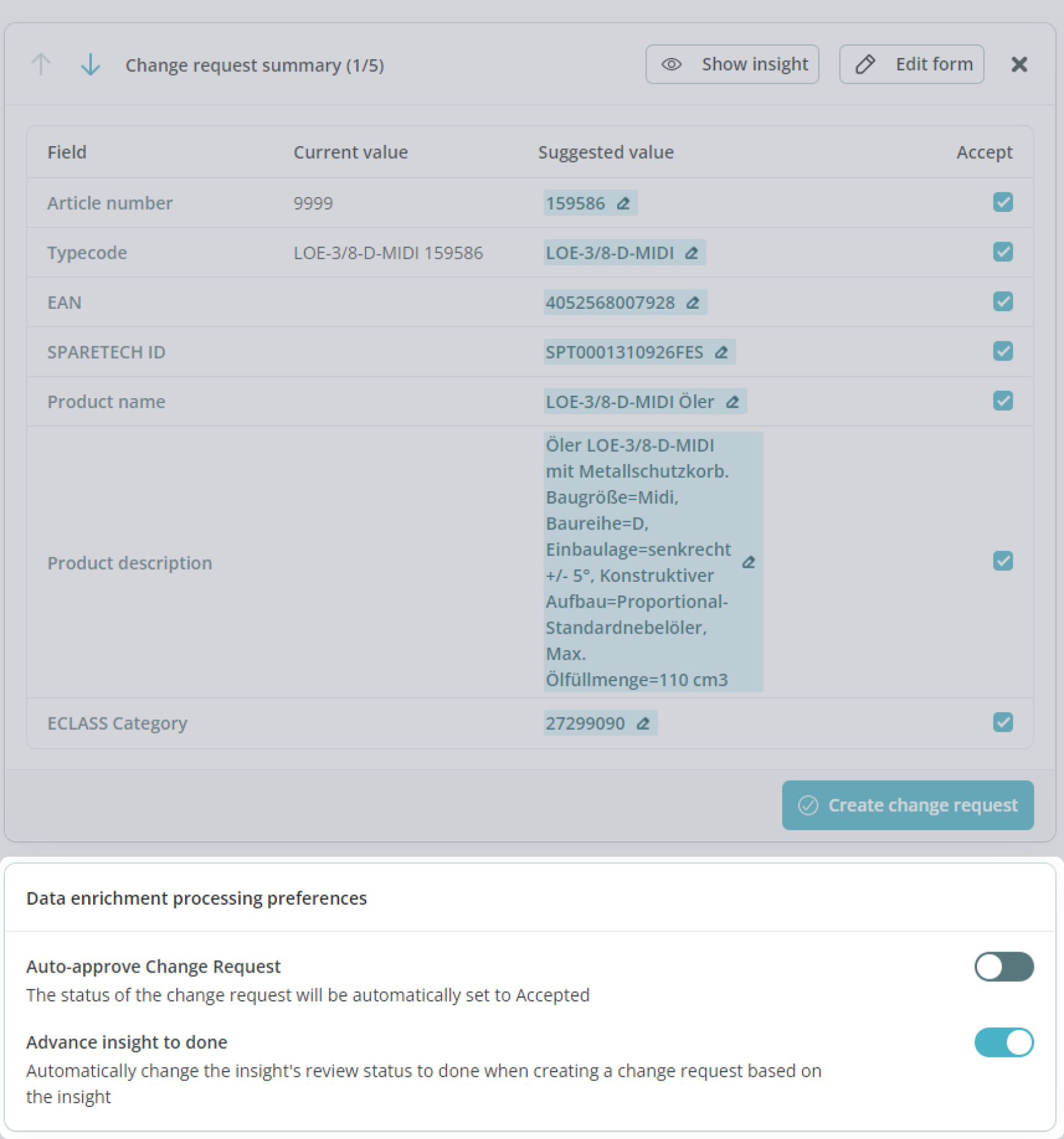
We hope these new features will help you make the most of your data, in less time than ever.
Please reach out to product@sparetech.io if you have questions or feedback.


-min.jpg?width=300&name=Resources_Menu%20(3)-min.jpg)
