Global Spare Parts Search
Stop searching, start finding
.png?width=300&name=BOM_Self_Service_Header%20(1).png)
Product update: Material list upload
Creating multiple materials one by one using form input can be very time consuming. Therefore, you can now create multiple materials at once using List Upload.
Duplicate-free. 100% clean data. Minimal effort.
This is how the new List Upload works:
1. Fill excel template
- Download and fill out the template, it is based on your Material New Creation form. Name the list uniquely so you can easily assign the materials later.
- All mandatory fields are printed in bold to help you enter data.
- You can upload up to 50 materials at once.
- Multi-value fields are supported. Just add the values separated by a | (e.g. Supplier1|Supplier2).
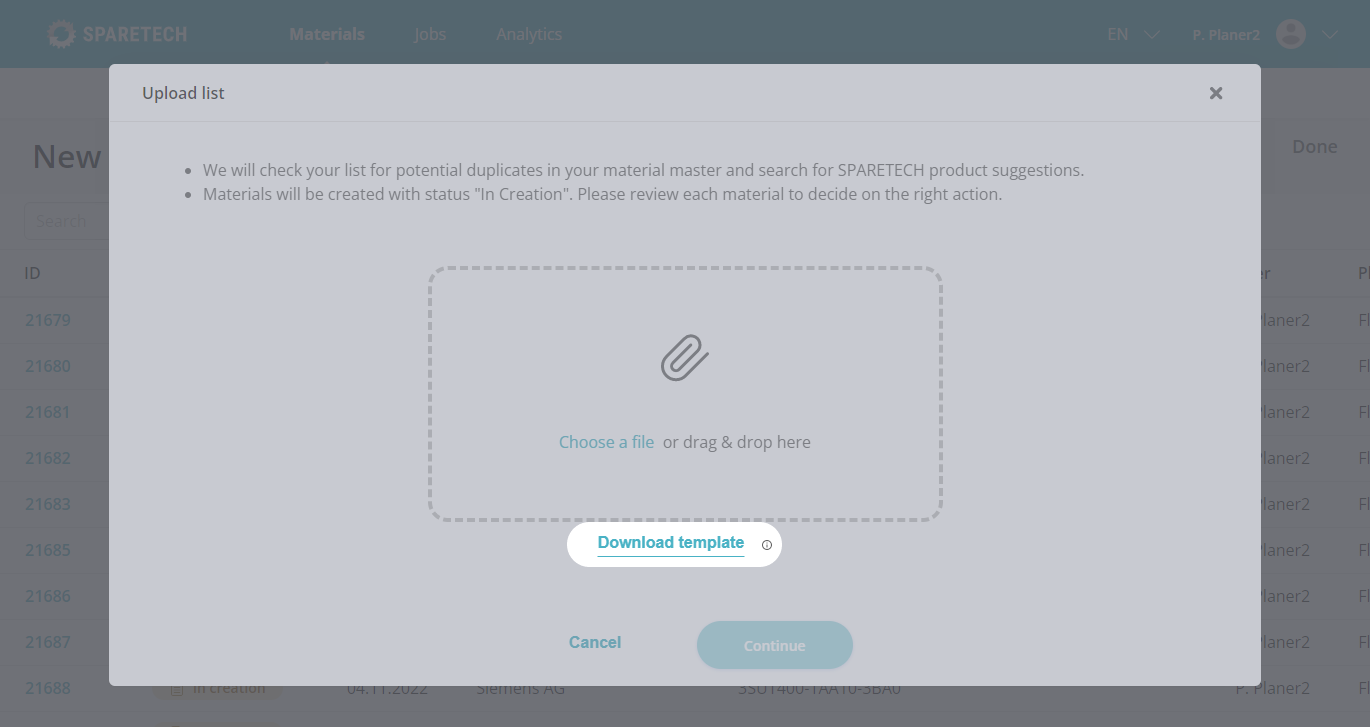
2. Upload and live check
- Upload list and let us do the work
- Checking the list for possible duplicates in the material master
- Suggestion of suitable products from our database
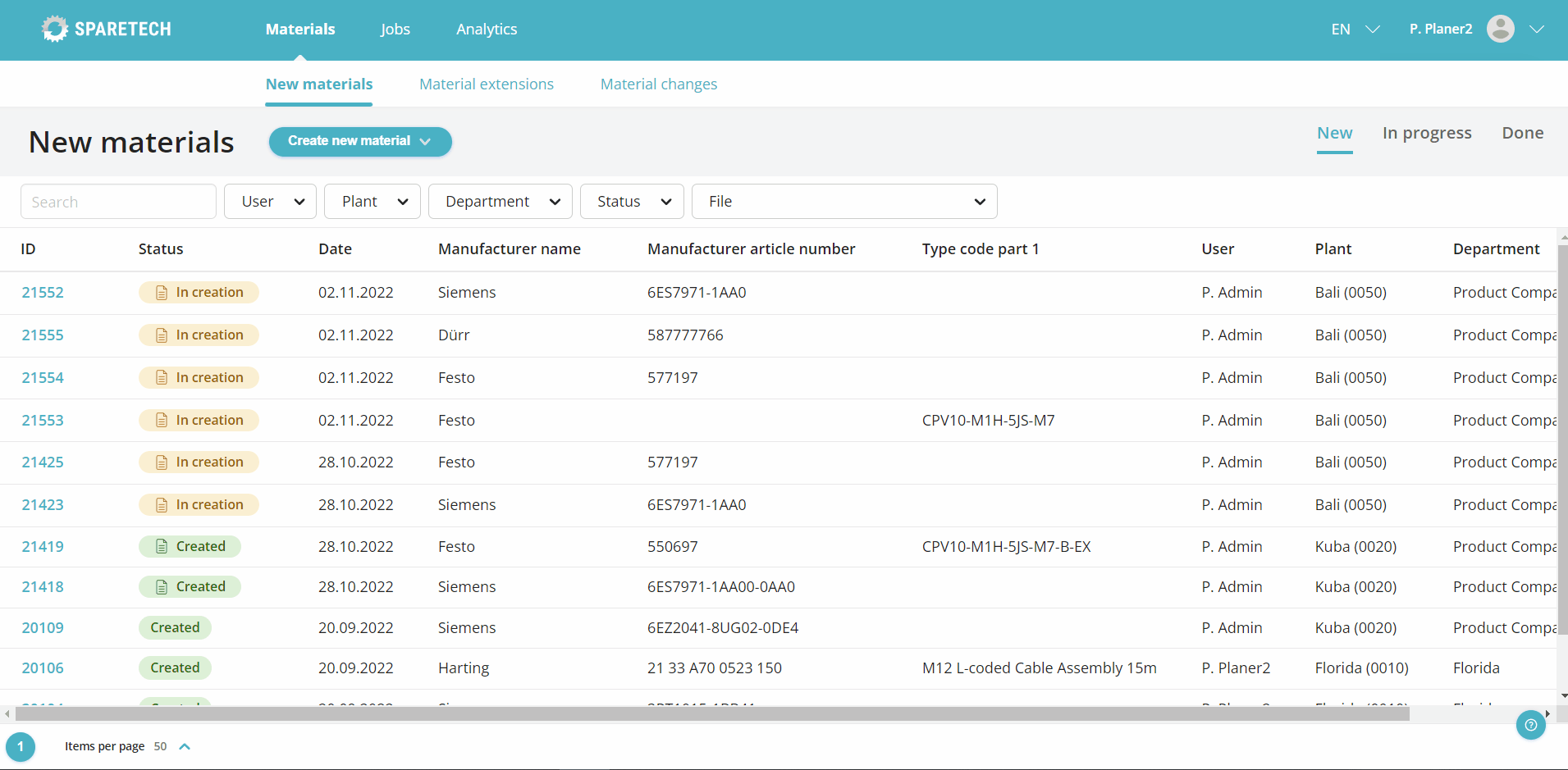
- The live check is done based on the manufacturer name, part number and/or product type description in your uploaded list. If you forget to add some of the attributes in the upload file, you can add the missing information directly in the new creation form after the upload. The live check results will then be updated automatically.
3. Check and finish
- Materials are temporarily saved with the status "In creation". You can now check the materials and complete the new creation.
- Duplicate-free: We found a duplicate in your material master? Discard the new material creation and create a change request or plant extension instead.
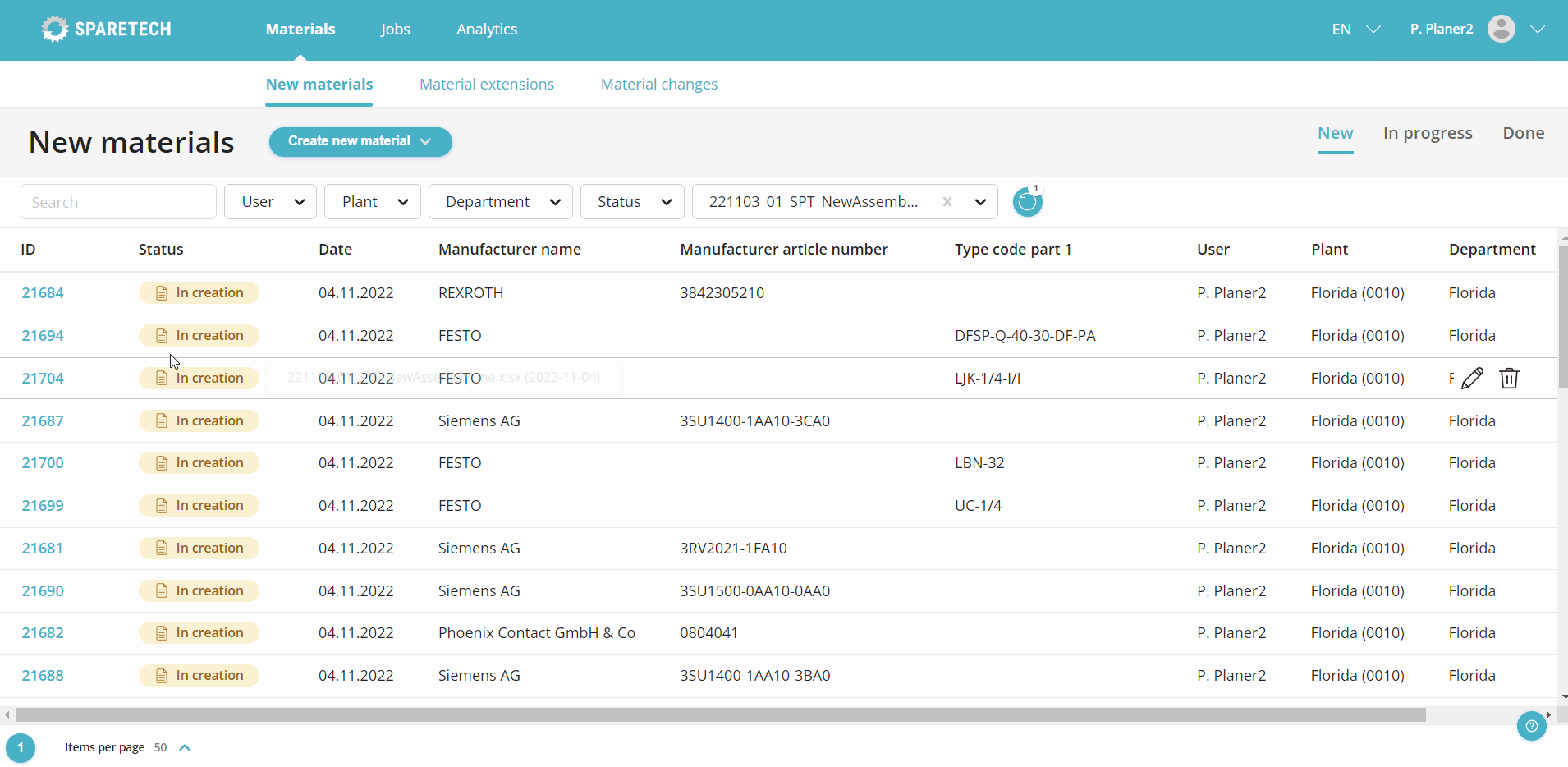
- 100% clean data: Is there a product suggestion from our database? Include original manufacturer and supplier information in your material creation form.
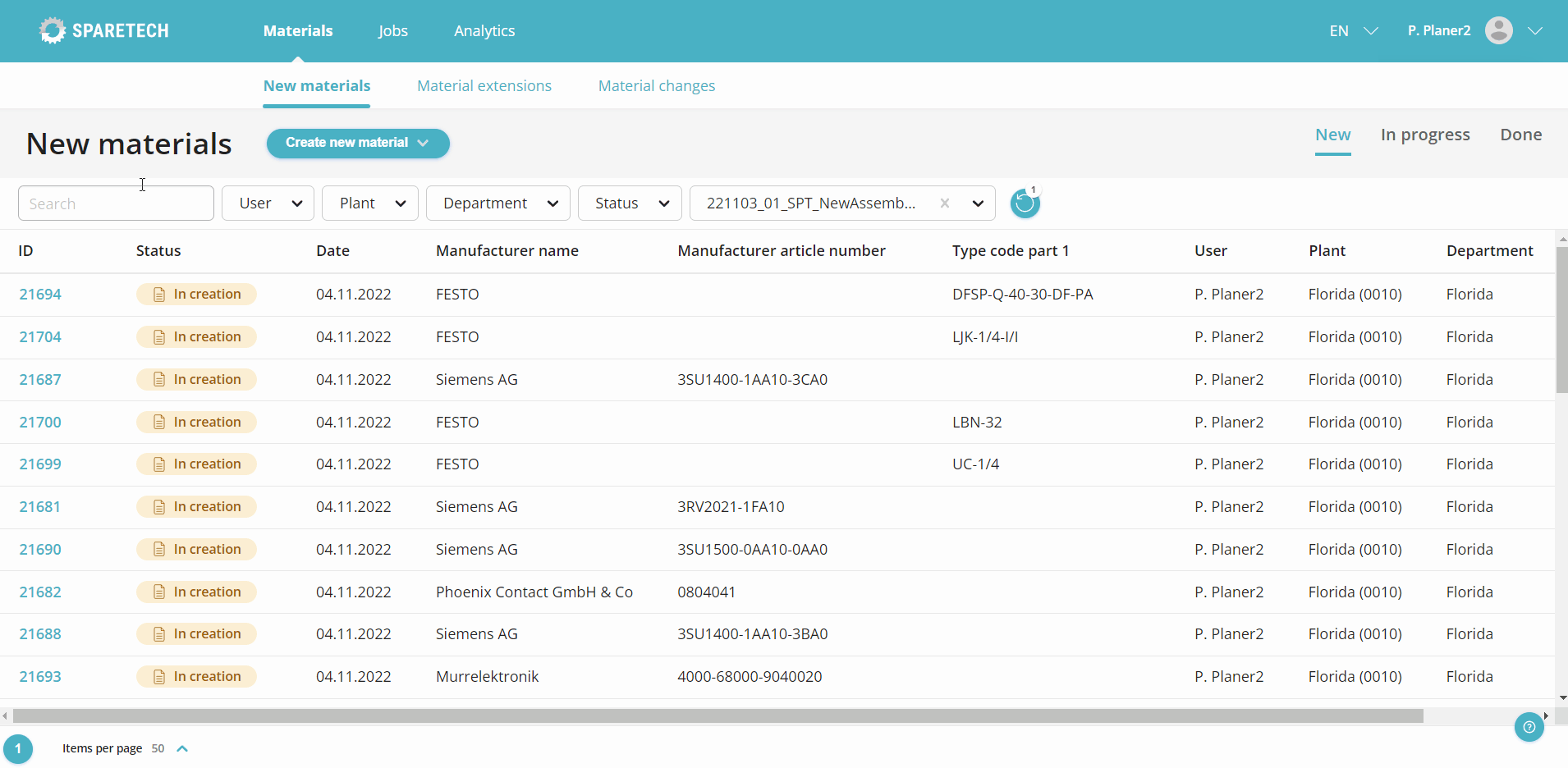
- Minimal effort: Before you complete the new creation, we validate the uploaded information against your form configuration to ensure that mandatory information, character restrictions, and default values are set correctly.
- If you don't have time to look through all the materials at once, you can use the table filters (e.g. List Name, Status, Your Username) next time to pick up where you left off. The list icon next to the status helps you identify new materials, plant additions, and changes that come from a list upload.
The new list upload is automatically included in all (Material) Planner licenses.


-min.jpg?width=300&name=Resources_Menu%20(3)-min.jpg)
