Global Spare Parts Search
Stop searching, start finding
.png?width=300&name=BOM_Self_Service_Header%20(1).png)
Product update: Efficient search with insights filters
💭 I only want to see Insights that are relevant to my system, a specific manufacturer or a machine that I look after.
💭 I want to be able to quickly recognize duplicates in my department.
💭 I have to click on each discontinuation to see its status, successor information, dates etc.. It's tedious and time consuming.
Do you recognize some of these thoughts? Then we have good news for you! New filter function is now available in Insights!
This function offers you the filter functions of the material master search plus Insights-specific filter options so that you can find the most important Insights quickly and efficiently at any time.
🆕 What is new?
- Filter insights according to any material master column (plant, manufacturer, storage location, etc.)
- Filter insights according to insight-specific information
- Quickly find the column you want to filter by
- Filter insights by "empty" or "non-empty" cells
- Save and collaborate on filtered views
"Our highly requested feature, Insight Filter, is now live! Among other things, this feature allows you to divide a large list of insights into manageable segments. This allows you to quickly and efficiently find the most important information for you without having to scroll through irrelevant results."
Thomas Karbe
Product Management | SPARETECH
Filter by any material master column (plant, manufacturer, storage location, etc.)
- Location-specific Insights: Narrow down your results by filtering for a specific plant, storage location, department or equipment number
- Relevant parts: Focus on parts that are important to you by filtering by "Created by", "Purchasing group" and other relevant fields
- Material-specific Insights: Identify specific materials by filtering for a specific manufacturer, material group, etc.
- Critical materials: Highlight important materials by filtering according to criticality (ABC), status, etc.
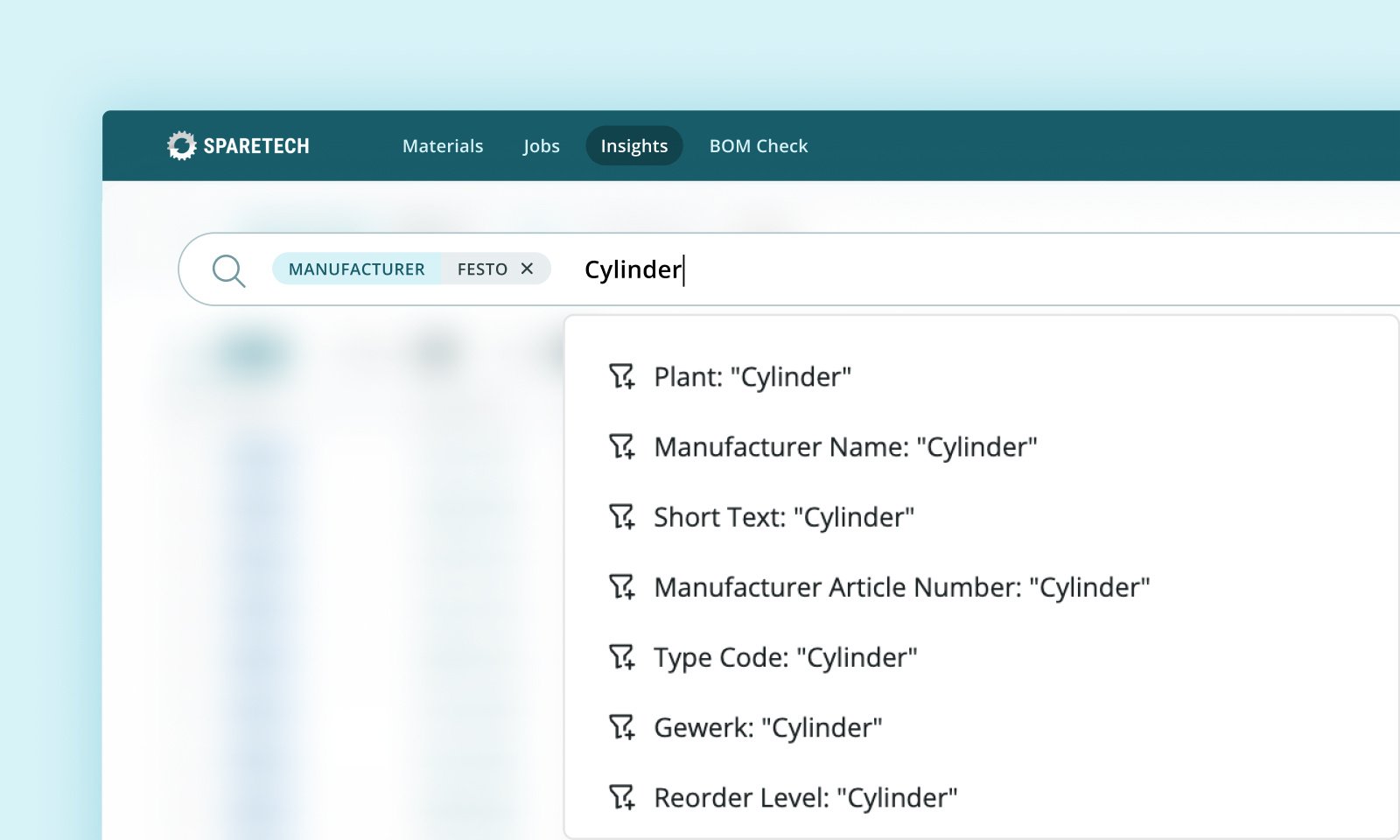
Filter insights according to specific information
You can now further narrow down the insights that interest you and quickly identify and prioritize the most valuable and important insights in the app.
Use case 1: Obsolete parts
You can now monitor the "Discontinued" and "Discontinuation announced" status of older parts by creating a view that shows which materials in your plant are discontinued and linked to a successor.
Filter: Product status
- Discontinued: Materials where the associated product has been discontinued
- Discontinuation announced: Materials for which the discontinuation of the associated product has been announced
Filter: Has successor
- Yes: Insights where the linked product has a successor
- No: Insights for which the associated product has no successor
Use case 2: Enrichments
You can filter for materials with an enrichment option that do not appear in your duplicates or have a discontinuation notice.
Related Insights
- Data enrichment: Materials that have an enrichment
- Duplicate: Materials that are in a duplicate group
- Discontinuation: Materials for which a discontinuation notice has been issued
By filtering out configurable parts, you can ensure that you get the most out of your potential enrichments.
Configurable parts
- Yes: Parts that can be configured
- No: Parts that cannot be configured
Filtering for materials with a data enrichment that are also the leading material in a duplicate group ensures that you enrich the material that remains.
Is leading material
- Yes: This material was marked as a leading material in a duplicate group
- No: This material was not marked as leading material in a duplicate group
Use case 3: Leading material
Once a duplicate has been identified, the first step is often to decide on the leading material number, consolidating other material numbers in the group. The ability to flag materials as the leading material in a duplicate group is very popular with many of our customers, and you can now filter by this feature to focus on duplicate groups that still require your attention, for example.
Is leading material
- Yes: Duplicate groups where the leading material has been marked
- No: Duplicate groups for which no leading material was selected
Use case 4: Comments
You can filter by Insights with comments, which gives you a quick way to find duplicate groups, discontinuations or enrichment suggestions that have led to discussions.
Has comment(s)
- Yes: Insights that contain at least one comment
- No: Insights that have no comments
Quickly find the column you want to filter by
We have added a quick search to make it easier for you to find the right column in your material master. Simply enter the first few letters of the column you want to filter by and you'll get to your filtered view much faster.
Filter insights by "empty" or "non-empty" cells
You can filter for empty cells to easily find gaps in your data and ensure that fields that should be filled in are actually empty.
Empty or non-empty cells
- Empty: returns cells that are empty
- Not empty: returns cells that are not empty
Save and collaborate on Filtered Views
Each filter and search combination generates a unique URL that makes it easier to save and share your filtered Insights. This allows you to save larger Insights groups for other users, share the lists with them and monitor progress.
- Save: Set a bookmark for the filtered view in your browser so that you can access it quickly at a later time.
- Share: Copy the URL and share it with colleagues who also have access to Insights via email or Teams to delegate tasks or collaborate effectively
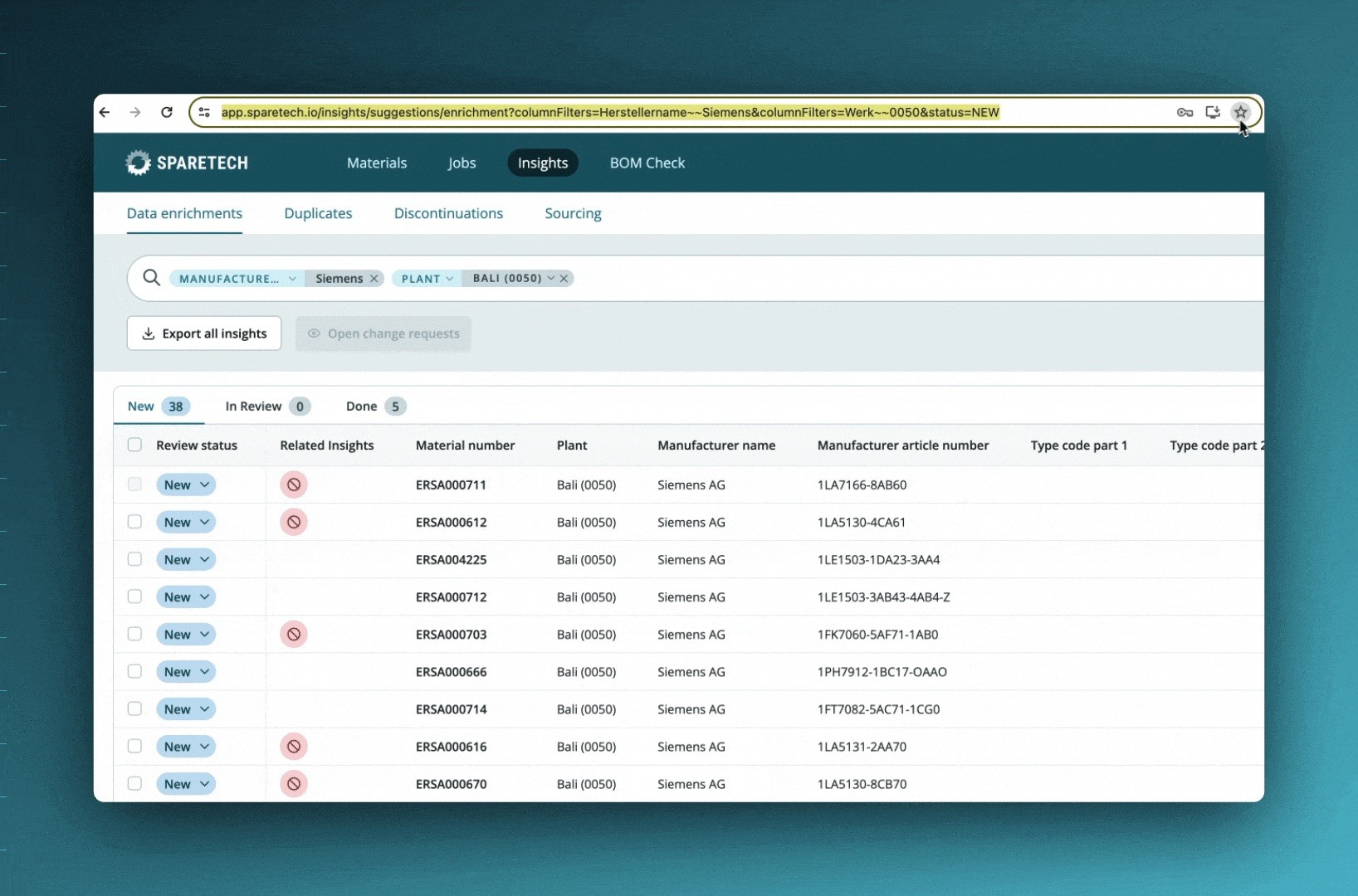
To use the new filters, go to Insights and start typing in the search bar or click on the filter icon. You'll recognize the familiar pattern from our main search and filter features.
Frequently asked questions
- Do filters work for all three categories and statuses? Yes. All filters you set work in all three Insight categories (Duplicates, Discontinuations, and Data Enrichments) and your individual statuses (New, In Review, and Done).
- Are filters applied to the Insight export? No. The Insight export will retrieve the full Insights list and information, regardless of the filters.
- Can I save a filtered view? You can save a filtered view in your browser as a bookmark.
- Can I share a filtered view with a colleague? You can copy the URL and send it to another user with Insights access. This is a good way to distribute the work efficiently within the team.
📧 We look forward to your questions and feedback as you explore this new feature. You can contact us at product@sparetech.io to reach us.


-min.jpg?width=300&name=Resources_Menu%20(3)-min.jpg)
